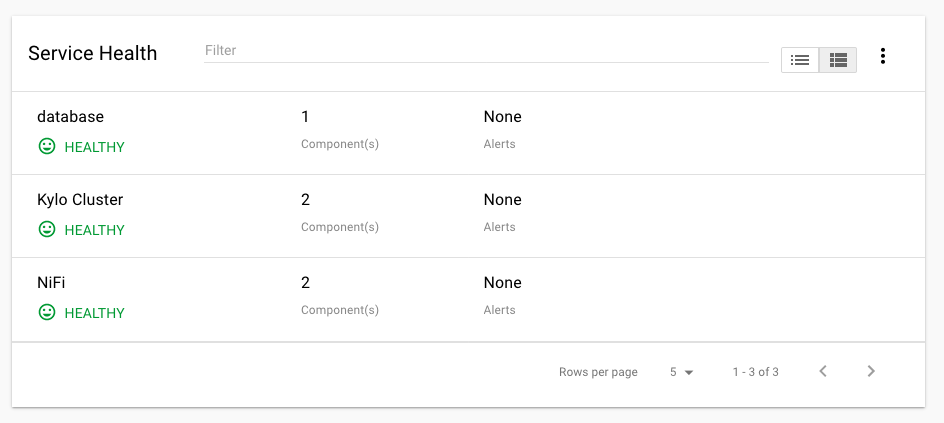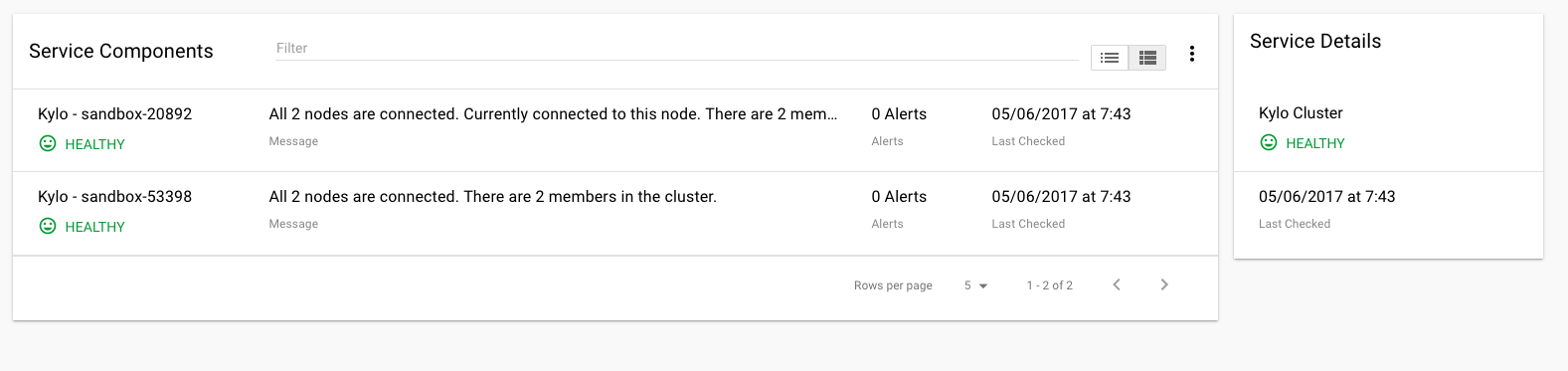Clustering Kylo¶
Kylo Clustering is now available starting with version v0.8.1.
Kylo uses jgroups, http://jgroups.org/index.html, for cluster configuration. This is chosen because Kylo’s metadata engine, Modeshape (http://modeshape.jboss.org/) uses jgroups internally for its cluster management.
Two jgroups configuration files are needed to be setup (One for ModeShape and one for Kylo)
ModeShape Configuration¶
Update the metadata-repository.json file and add the “clustering” section
"clustering": { "clusterName":"kylo-modeshape-cluster", "configuration":"modeshape-jgroups-config.xml", "locking":"db" },
Make sure the name of the jgroups-config.xml file is in the /kylo-services/conf folder. Refer sample files for setting up a jgroups configuration at /opt/kylo/setup/config/kylo-cluster. Note if working in Amazon you need to refer to the “s3” jgroups configuration as it needs to use an S3Ping to have the nodes communicate with each other.
Kylo Configuration¶
We also have another jgroups configuration setup for Kylo nodes. We cannot use the ModeShape cluster configuration since that is internal to ModeShape.
1. Create a similar jgroup-config.xml file and add it to the /kylo-services/conf file. Refer sample files for setting up a jgroups configuration at /opt/kylo/setup/config/kylo-cluster. Ensure the ports are different between this xml file and the ModeShape xml file
- Add a property to the kylo-services/conf/application.properties to reference this file
kylo.cluster.jgroupsConfigFile=kylo-cluster-jgroups-config.xml
- Startup Kylo
When starting up you should see 2 cluster configurations in the logs. One for the modeshape cluster and one for the kylo cluster
------------------------------------------------------------------- GMS: address=Kylo - MUSSR186054-918-31345, cluster=kylo-modeshape-cluster, physical address=127.0.0.1:7800 -------------------------------------------------------------------------------------------------------------------------------------- GMS: address=Kylo - MUSSR186054-918-31345, cluster=internal-kylo-cluster, physical address=127.0.0.1:7900 ------------------------------------------------------------------- 2017-05-04 06:17:06 INFO pool-5-thread-1:JGroupsClusterService:120 - Cluster membership changed: There are now 1 members in the cluster. [Kylo - MUSSR186054-918-31345] 2017-05-04 06:17:06 INFO pool-5-thread-1:JGroupsClusterService:155 - *** Channel connected Kylo - MUSSR186054-918-31345,[Kylo - MUSSR186054-918-31345] 2017-05-04 06:17:06 INFO pool-5-thread-1:NifiFlowCacheClusterManager:205 - on connected 1 members exist. [Kylo - MUSSR186054-918-31345]
Quartz Scheduler Configuration¶
When running in clustered mode you need to configure the Quartz SLA scheduler to be backed by the database and run it in clustered mode. Do the following:
- Download and extract the Quartz distribution to a machine. http://d2zwv9pap9ylyd.cloudfront.net/quartz-2.2.3-distribution.tar.gz You just need this to get the database scripts.
- Run the Quartz database scripts for your database found in the docs/dbTables
- Create a quartz.properties file and put it in the /opt/kylo/kylo-services/conf folder. Refer to a sample file /opt/kylo/setup/kylo-cluster/quartz-cluster-example.properties
- Do not specify datasource connection information in this file. The system will use the default spring.datasource property information found in the application.properties for the database connection
Service Monitoring¶
You can monitor the health of the kylo cluster by adding the kylo-service-monitor-kylo-cluster.jar to the /opt/kylo/kylo-services/plugins folder.
- Copy the file in the /opt/kylo/setup/plugins/kylo-service-monitor-kylo-cluster-VERSION.jar to the /opt/kylo/kylo-services/plugins` folder
- Add a new property to the application.properties to indicate the expected number of nodes you are running in your cluster. Below is an example expecting 2 nodes in the cluster
kylo.cluster.nodeCount=2
- Now a new Kylo Cluster service will appear in the Kylo dashboard and show you cluster health status
Troubleshooting¶
- If you are having issues identifying if the clustering is working you can modify the log4j.properties and have it show cluster events. This is especially useful for modeshape. Note: by doing this logs will be very verbose, so its recommended this is only done for initial setup/debugging
log4j.logger.org.modeshape.jcr.clustering.ClusteringService=DEBUG log4j.logger.org.jgroups=DEBUG
If you get a Network is unreachable error, below, you may need to do the following:
Network unreachable error
SEVERE: JGRP000200: failed sending discovery request java.io.IOException: Network is unreachable at java.net.PlainDatagramSocketImpl.send(Native Method) at java.net.DatagramSocket.send(DatagramSocket.java:693) at org.jgroups.protocols.MPING.sendMcastDiscoveryRequest(MPING.java:295) at org.jgroups.protocols.PING.sendDiscoveryRequest(PING.java:62) at org.jgroups.protocols.PING.findMembers(PING.java:32) at org.jgroups.protocols.Discovery.findMembers(Discovery.java:244)Modify the /opt/kylo/kylo-services/bin/run-kylo-services.sh
Add -Djava.net.preferIPv4Stack=true
java $KYLO_SERVICES_OPTS -Djava.net.preferIPv4Stack=true -cp /opt/kylo/kylo-services/conf ....
Multicast
- Enabling multicast is done via the <MPING .. /> xml node in the jgroups-configuration xml file. Multicast may not work in your environment. If you have issues you can remove the <MPING ../> node and ensure your host names are configured propertly in the <TCPPING ../> node. Refer to the jgroups documentation around MPING for more information: http://jgroups.org/manual-3.x/html/protlist.html#d0e4760
Running the Multicast test program
- Run the following to test 2 node communication. The below was taken from http://www.jgroups.org/manual/html/ch02.html#ItDoesntWork
Stop kylo-services on both nodes
On 1 node run the code below to act as a receiver. Replace the
bind_addrandportarguments with your specific valuesjava -Djava.net.preferIP4Stack=true -cp /opt/kylo/kylo-services/conf:/opt/kylo/kylo-services/lib/*:/opt/kylo/kylo-services/plugin/* org.jgroups.tests.McastReceiverTest -bind_addr 127.0.0.1 -port 7900
On another node run the code below to act as a sender. Replace the
bind_addrandportarguments to match the values abovejava -Djava.net.preferIP4Stack=true -cp /opt/kylo/kylo-services/conf:/opt/kylo/kylo-services/lib/*:/opt/kylo/kylo-services/plugin/* org.jgroups.tests.McastSenderTest -bind_addr 127.0.0.1 -port 7900
As a Sender you will get a prompt. Type in some string and then verify its received on the other node.
Sender:
org.jgroups.tests.McastSenderTest -bind_addr 127.0.0.1 -port 7900 Socket #1=0.0.0.0/0.0.0.0:7900, ttl=32, bind interface=/127.0.0.1 > this is a test message
Receiver:
this is a test message [sender=127.0.0.1:7900]