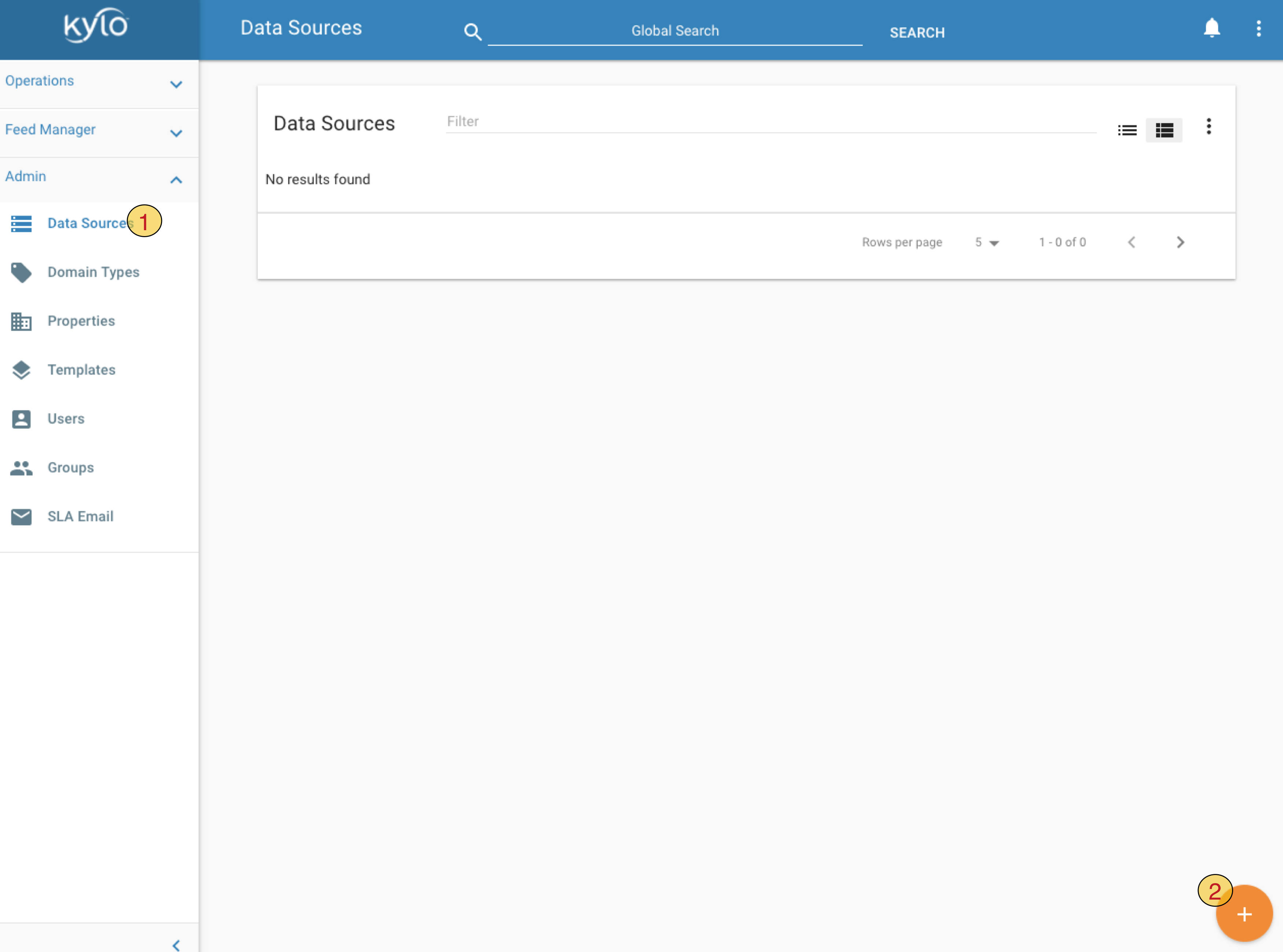Kylo Datasources Guide¶
Introduction¶
Kylo can manage the creation and usage of Nifi RDBMS data source configurations, through a simple Data Source UI.
- Click on
Data Sourceslink in left-hand panel - Click on orange
+button to add a new Data Source
Provide following details for the Data Source

Name- data source name. This name will be given to Controller Service in Nifi. This name can be used in application.properties to automatically provide the rest of the properties, e.g.Password, just like you would for other Nifi Controller ServicesDescription- any descriptionDatasource Connection URL- JDBC connection string. In this example we used Postgres connection string, you should of course replace this with connection string for your JDBC sourceDatasource Driver Class Name- JDBC driver classname for the type of your storeDatasource Driver Location- this currently refers only to a location readable by Nifi. However refer to following table for complete list of locations and permissions where driver jar is expected by KyloLocation Purpose Accessible by user $NIFI_HOME/data/lib or any path accessible by NiFi Needed by Nifi for the DBCPConnectionPool. The path might be erased at Nifi upgrade time. nifi $KYLO_HOME/kylo-services/plugin Needed by Kylo in the schema discovery (Data Ingestion). Need to restart Kylo if added post-start kylo $KYLO_HOME/kylo-services/lib Needed by Kylo wrangler (Visual Query / Data Transformation) kylo Datasource User- user name which will be used to access dataPassword- password for datasource userTest Connection- Kylo will create and test a new connection. Note that currently this only validates Kylo’s access to data store and does not validate Nifi’s access.Kylo will display error messages here if connection test fails
Change Iconto select an icon for your data sourceSave
Spark configuration¶
While using the Visual Query / Data Transformation, you will need to make available the datasource jar. Recommended is to keep the datasource jar with the application (Kylo/Nifi), and pass it along to spark.
Depending on the Spark setup (server mode or the others), you will need to do different changes.
Server mode / Sandbox¶
- edit $KYLO_HOME/kylo-services/bin/run-kylo-spark-shell.sh
- update KYLO_DRIVER_CLASS_PATH with the path to the datasource jar (can be under $NIFI_HOME)
OR (not so recommended)
- update/append $SPARK_HOME/conf/spark-defaults.conf with the path value. Values can be appended with “:” .This file should be referenced by spark-submit, or it’s referenced by /opt/kylo/kylo-services/bin/run-kylo-spark-shell.sh, which passes the values like spark-submit … –driver-class-path /path-to-oracle-jdbc/:/path-to-other-jars/
Non-server mode¶
- edit $KYLO_HOME/kylo-services/spark.properties
- add to spark.shell.sparkArgs the –jar /path-to-datasource-jdbc/
You can find more information here
Configuration examples¶
Oracle¶
Database Connection URL = jdbc:oracle:thin:@oracle:1521
Database Driver Class Name = oracle.jdbc.OracleDriver
User = <user>
Password = <password>
Database Driver Location = /opt/nifi/oracle/oracle-jdbc.jar (needs to be accesible by Nifi)
Note
Oracle tables are only in UPPERCASE
MariaDB / MySQL¶
Database Connection URL = jdbc:mariadb://mariadb:3306
Database Driver Class Name = org.mariadb.jdbc.Driver
User = <user>
Password = <password>
Database Driver Location = /opt/nifi/mysql/maria-jdbc.jar (needs to be accesible by Nifi)
(OPT) Specify the password in the Kylo application properties file Update /opt/kylo/kylo-services/conf/application.properties with nifi.service.<datasource_name>.password=<password>
Performance considerations while importing data¶
Consider to use the Sqoop import processor for performance gains